Connect
A connect defines a transfer rule where you can specify one vendor, which products and the vendor rate to transfer for each transaction
A Vendor could have one or more connects.
Stripe Payment Forms and Commerce Products are allowed
# How to create a Connect?
A connect can be created from two scenarios:
# Create Connect from the Control Panel
On your Craft CMS dashboard, please go to Stripe Payments → Connect
Select the Connect type:
- Stripe Payment Forms: It will allow to select Stripe Payment forms
- Product (Commerce): It will allow to select Commerce Products
Click on New Connect
The connect also will be automatically created if the Vendor adds a product via the front-end
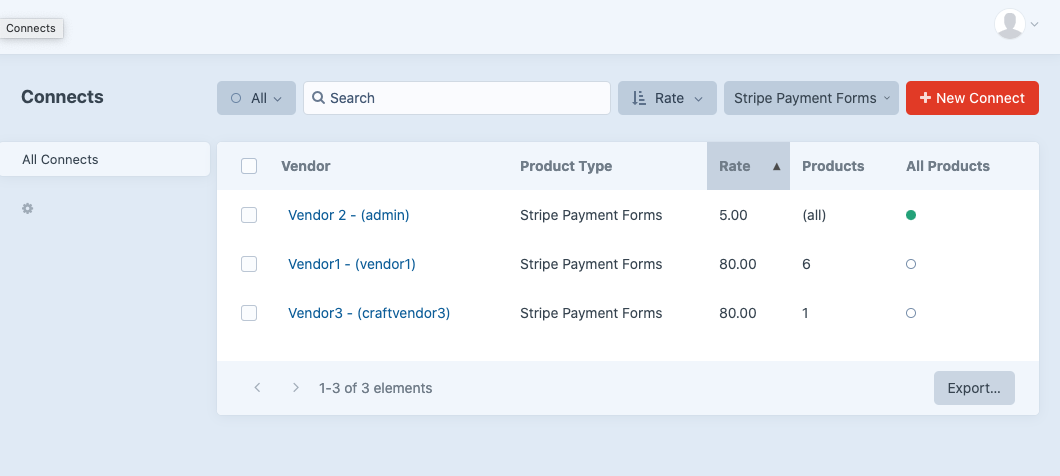
# How a vendor can add products via the front-end?
Once a Vendor is logged in and go to marketplace/products (from our sample templates
# Create Commerce Products
To a Vendor be able to create products via the front-end make sure that has the following permissions:
- General
- Access the control panel
- Access Craft Commerce
- Craft Commerce
- Manage products
# allProducts
The allProducts connect setting will transfer this vendorRate when any product is sell. If this setting is enabled will convert this vendor into superVendor that means that could update any product from the front-end.
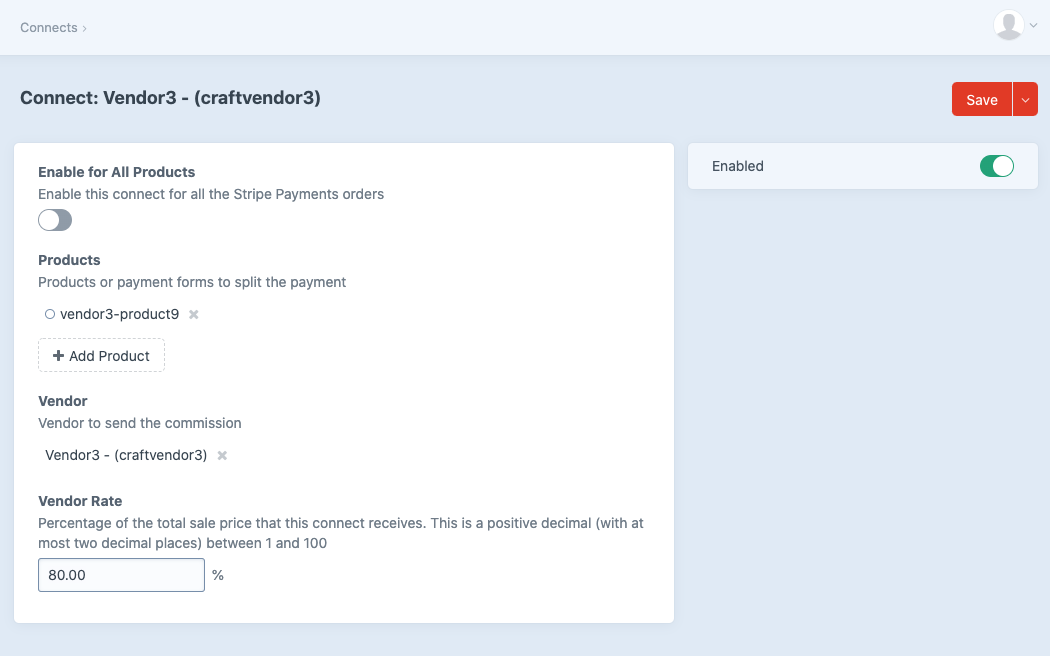
← Vendors Commissions →