Vendors
A vendor is associated to a Craft CMS user and each vendor will be associated to a Stripe account.
# How to create a vendor?
Vendors can be created from two ways:
- From the CP. under Stripe Payments → Vendors on the index page click on "Create Vendor"
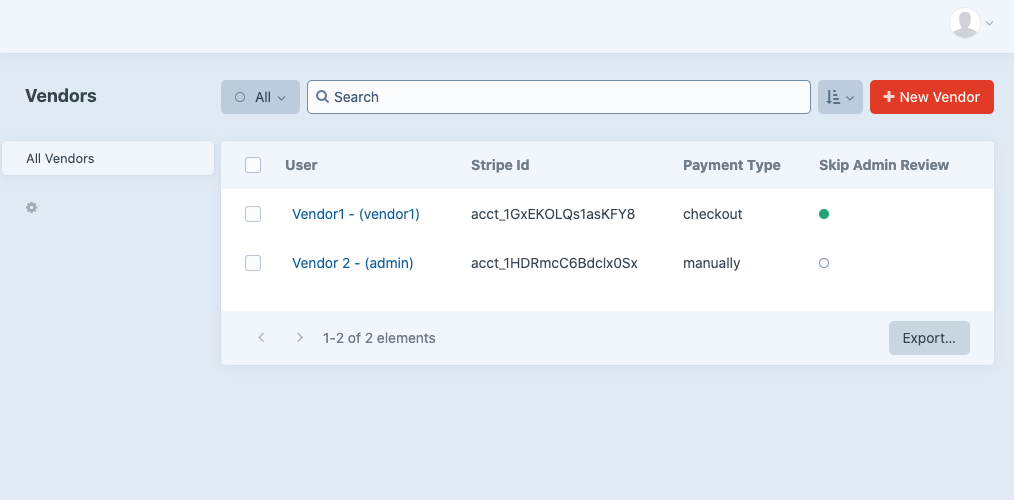
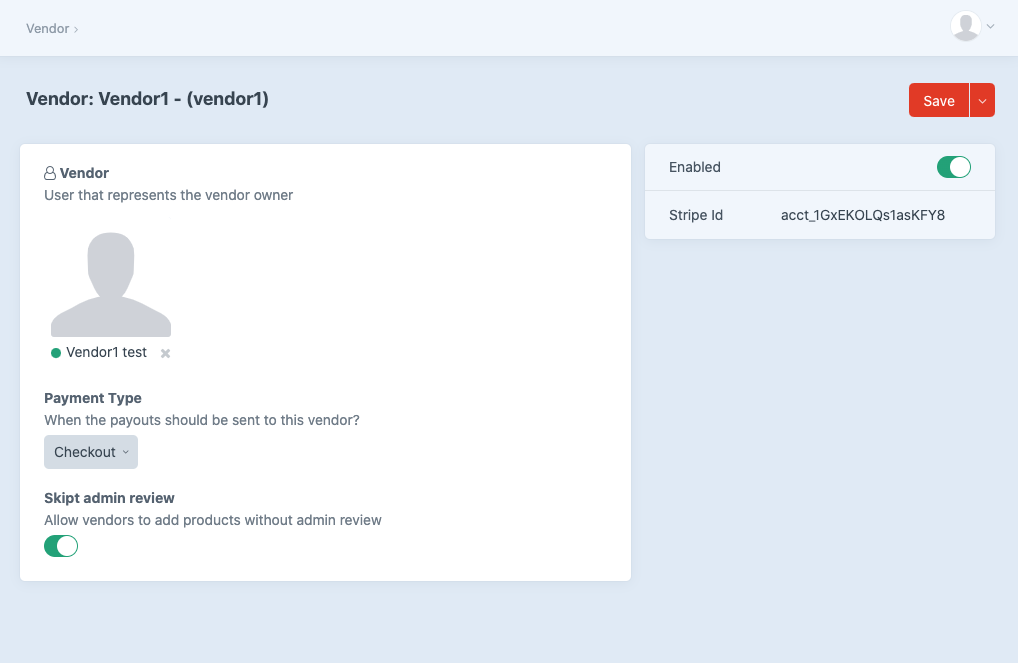
- Create vendors on user activation, specifying a lightswitch user field or a user group on the Connect settings, here the vendors will be created as disabled and when the vendor connect their Stripe Account the vendor will be enabled. Go to
Stripe Payments → Settings → Connectunder the VENDOR SETTINGS save the "User Group" or "Lightswitch User field"
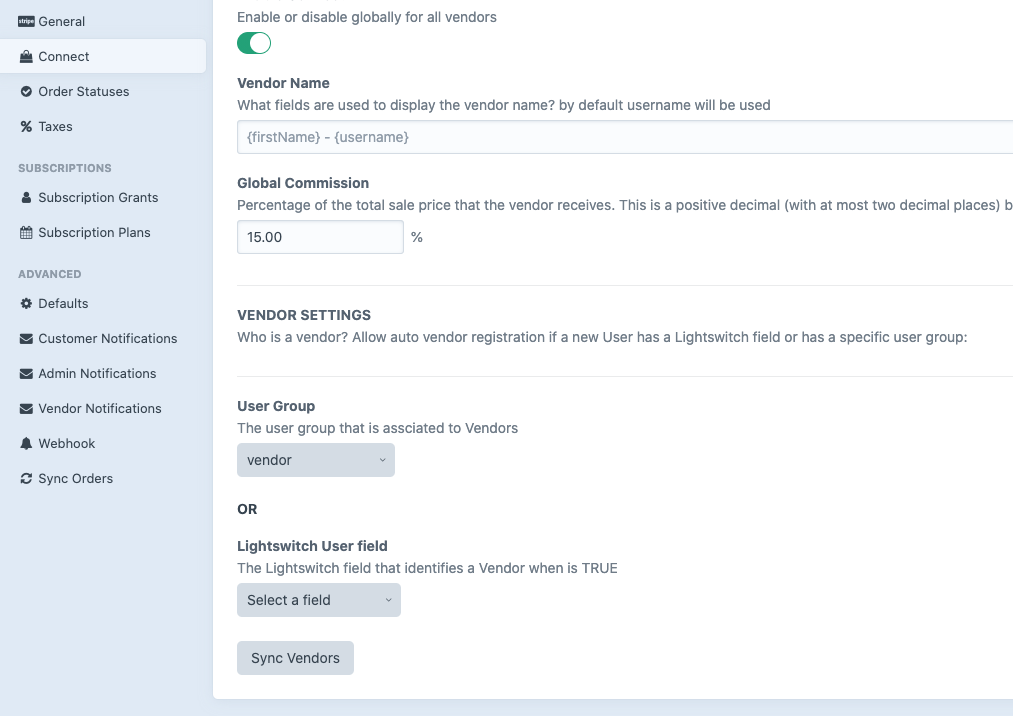
TIP
If you already have users with a specific user group or lightswitch field you can go ahead a run the Sync Vendors job button.
# Sample Templates
We have created this basic sample templates (opens new window), these are useful to handle vendors on the front-end to connect to Stripe and to manage products. Templates for Craft Commerce comming soon
# How to associate a Stripe Account to a vendor?
This needs to be done via the front-end, each vendor needs to be logged in with their Craft User.
Please take as an example our marketplace templates (link above), in the Front-end a logged in vendor could go to /marketplace/account the vendor needs to click on the Connect with Stripe button and will be redirected to the Stripe Onboard process and finally will be redirected with a valid Stripe Id that will be associated to the vendor.
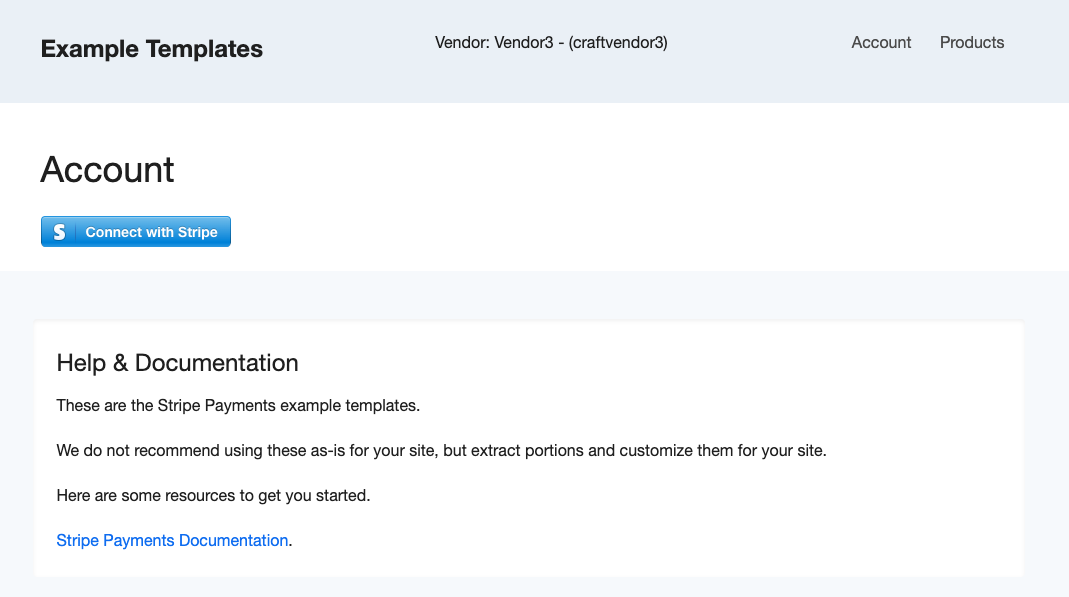
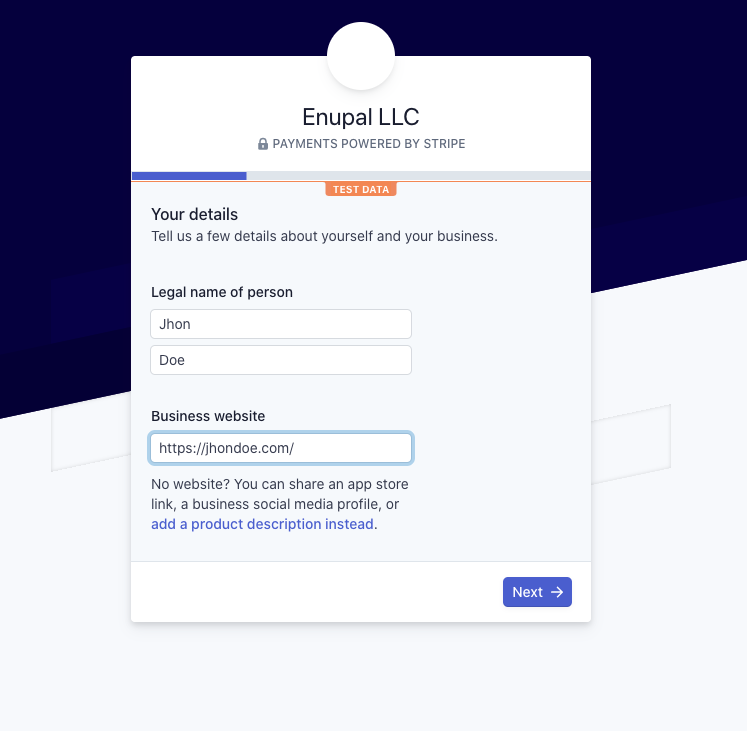
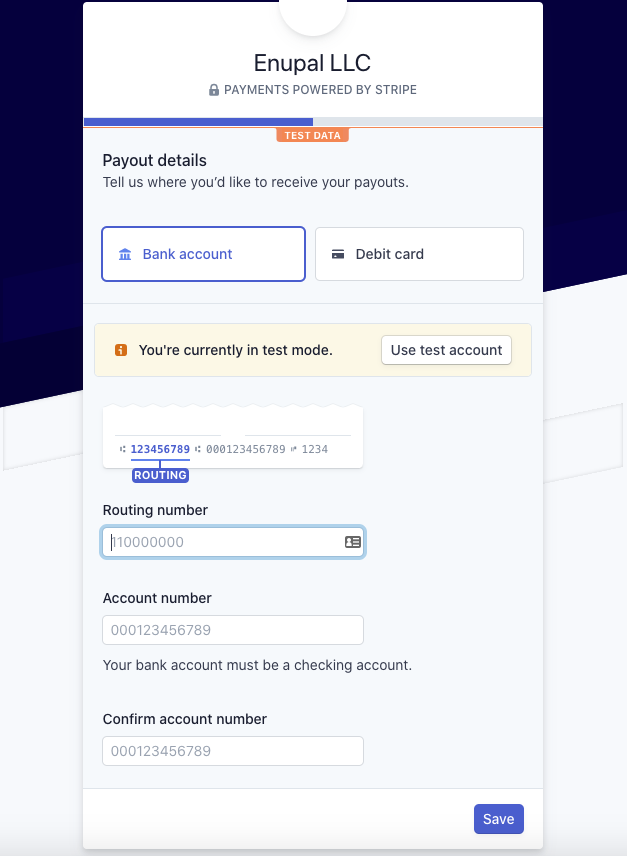
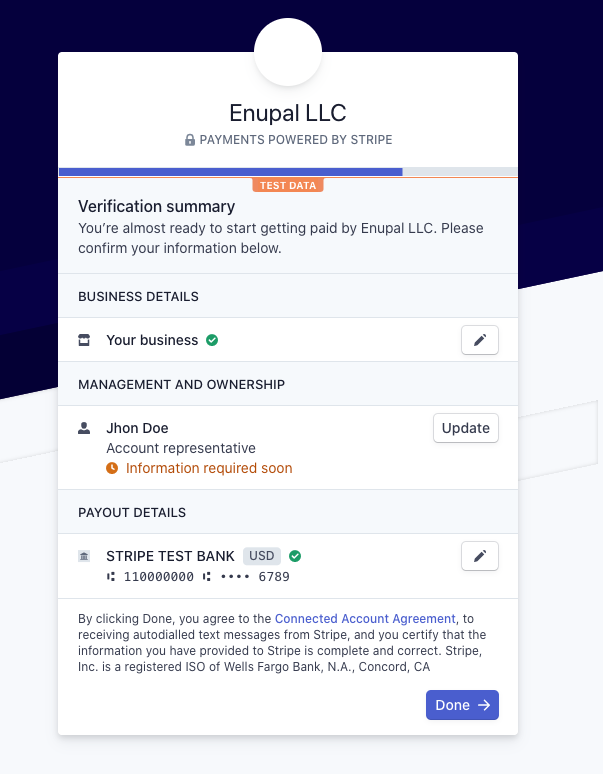
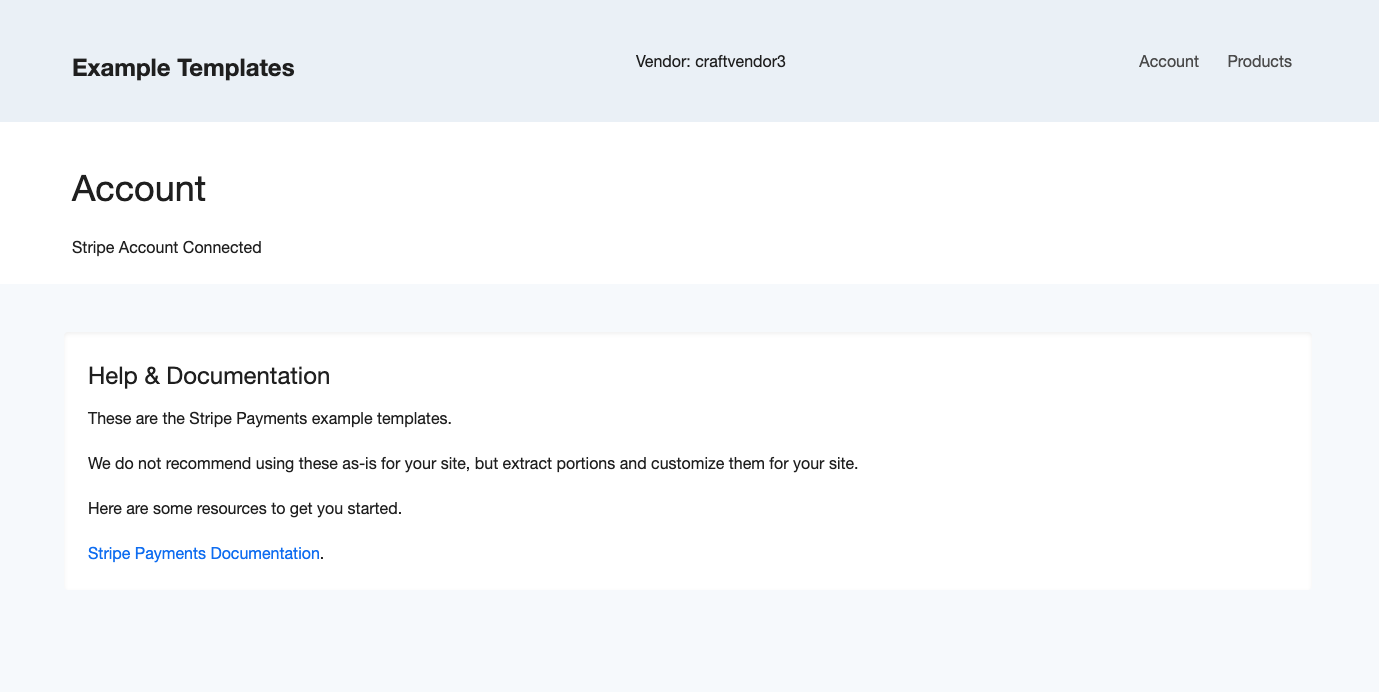
# Vendor Notification email
To add an email notification each time a vendor commission is paid please go to Stripe Payments → Settings -> Vendor Notification
Please find our default email template here (opens new window)