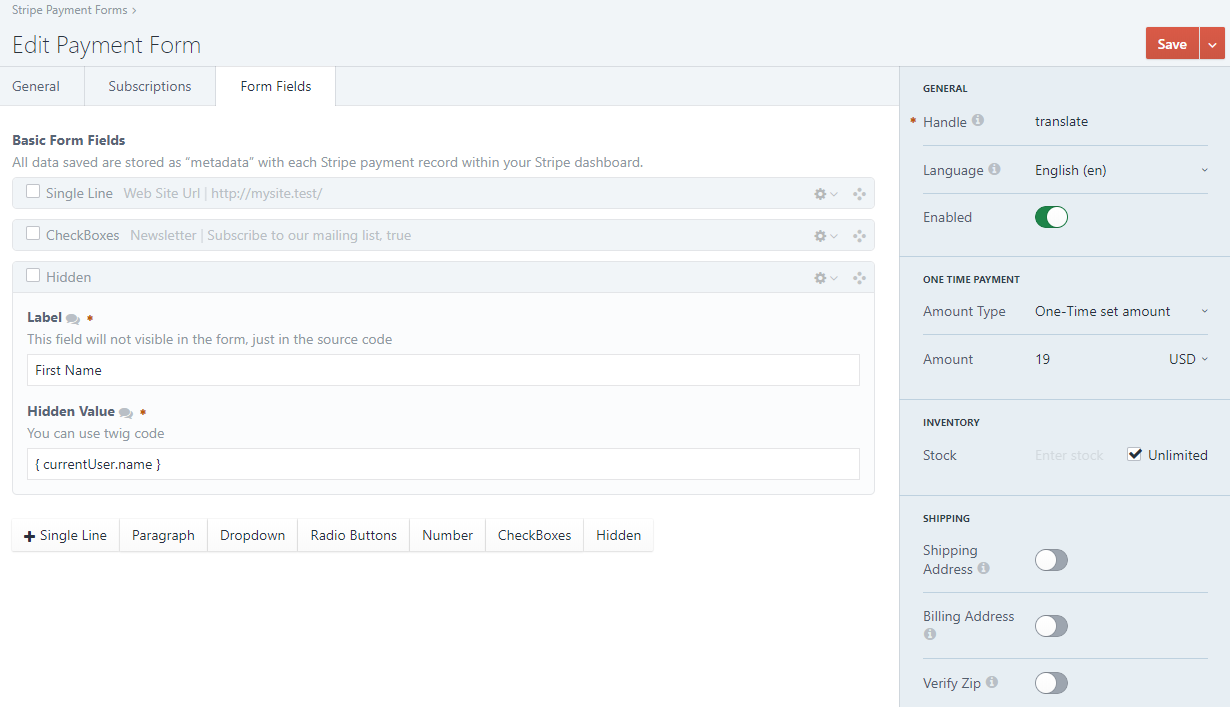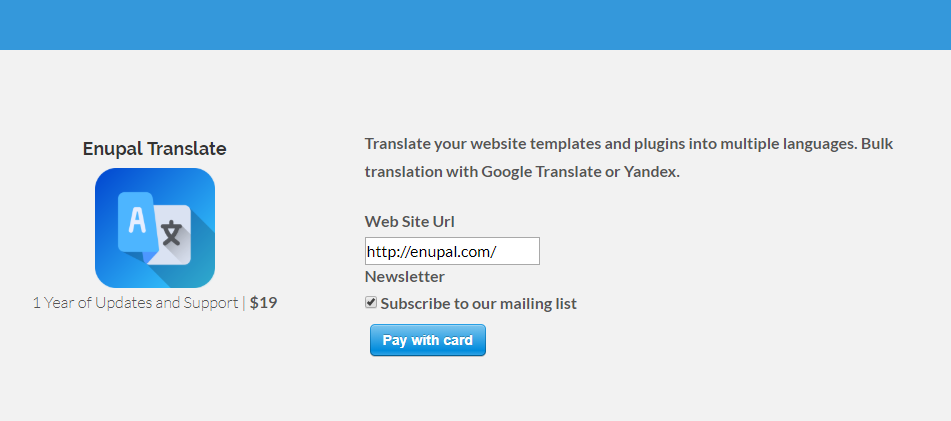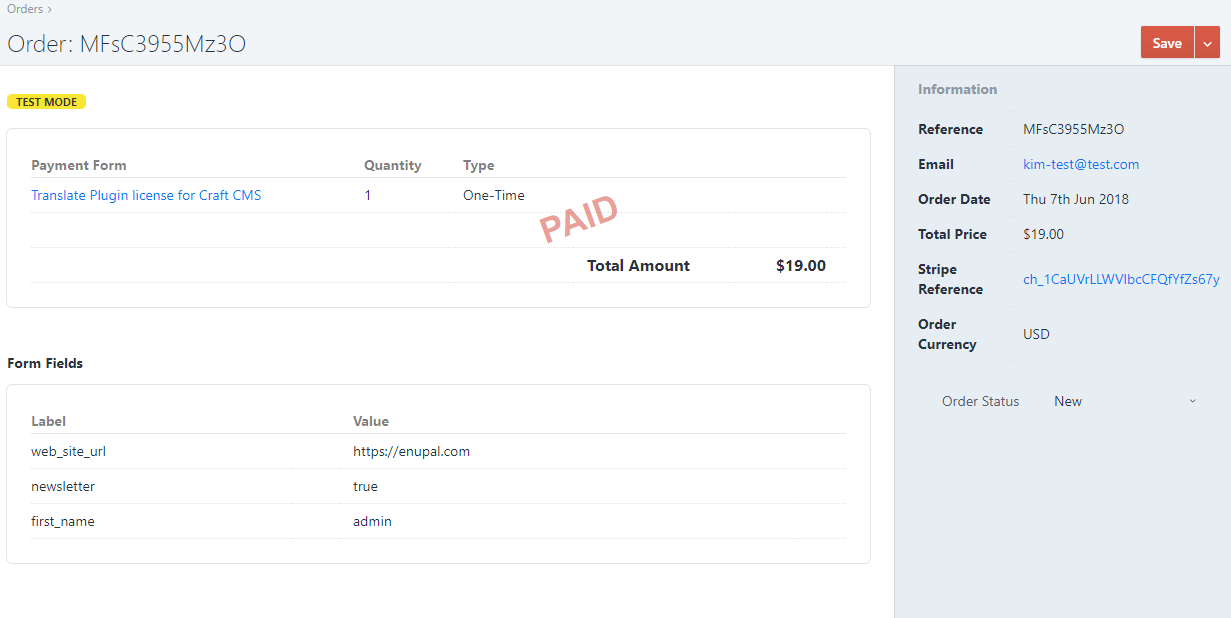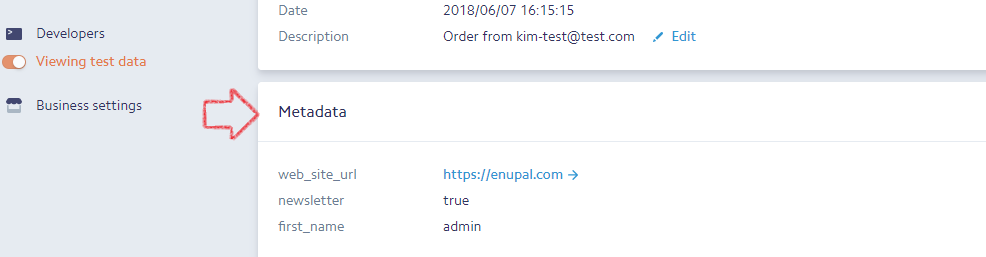Form Builder - Metadata Fields
Save additional info to the Order as Metadata in Stripe. The following custom fields are available:
- Single Line
- Paragraph
- Numbers
- Dropdowns
- Checkboxes
- Hidden
# Form Fields
You can add Form Fields within any Stripe Payments Form. Within your Edit Payment Form page click in the Form Fields tab. The add fields workflow is like a matrix field from craft. Click on the Field button that you want to add to your form and they can be dragged and deleted as needed. When you add a Field you can:
| Setting | Fields |
|---|---|
| Label | All |
| Required | All |
| Placeholder | Single-Line, Paragraph, |
| Options | Dropdown, Check Boxes |
| Min Value, Max Value | Number |
| Hidden Value (String and Twig code is allowed) | Hidden |
# Hidden Field
The hidden field allows set Twig Code in the Hidden Value input. You can use the next variables:
- currentUser: (If there is a user logged in) { currentUser.name }, { currentUser.email }, etc..
- craft: { craft.request.url }
- { systemName }
- { siteName }
- { siteUrl }
If you need pass custom variables, you can use the addVariables action, let's say that we need to pass the Entry object to save the Id in the Hidden field, we need first pass the Entry as a variable and then call our paymentForm tag:
- { entry.id }
{% do craft.enupalStripe.addVariables({ entry: entry }) %}
{{ craft.enupalstripe.paymentForm('translate') }}