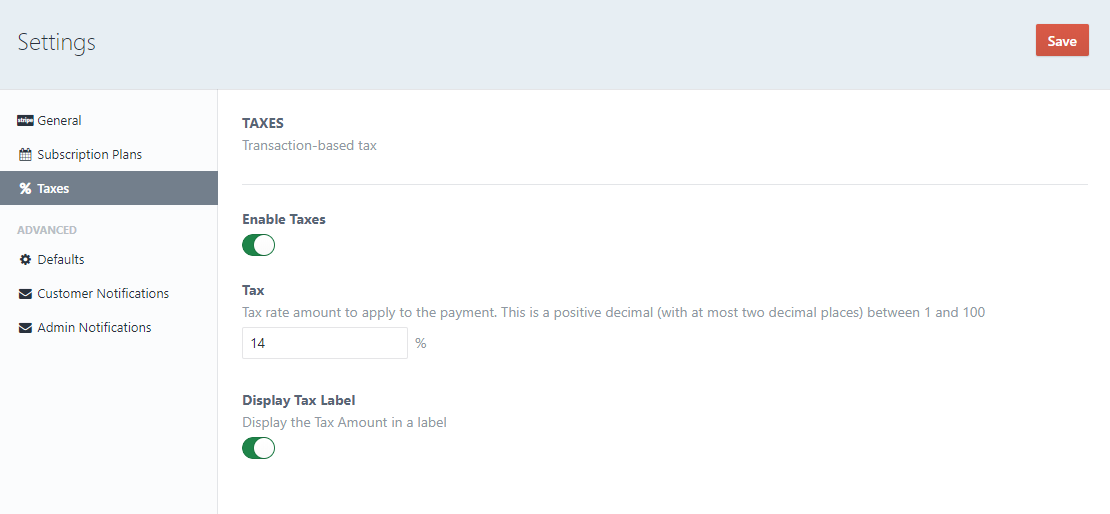Taxes
# Collect taxes in Checkout
Stripe added support to collect taxes via the new Stripe checkout. You need to enable SCA (opens new window) under your Stripe Payments settings
TIP
This feature (opens new window) is under BETA for ONE-TIME payments, you need to contact Stripe support (opens new window) and ask to enable this feature on your account
# Create/View Taxes
All taxes should be created under your Stripe account (opens new window)
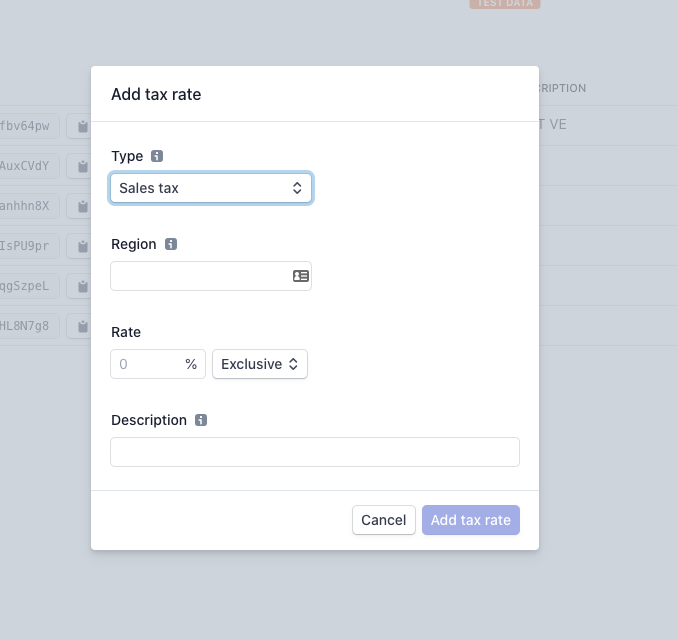
When SCA is enabled under your Stripe Payments settings you will see a new option in the right sidebar menu called Tax here you can view and archive your Stripe taxes.
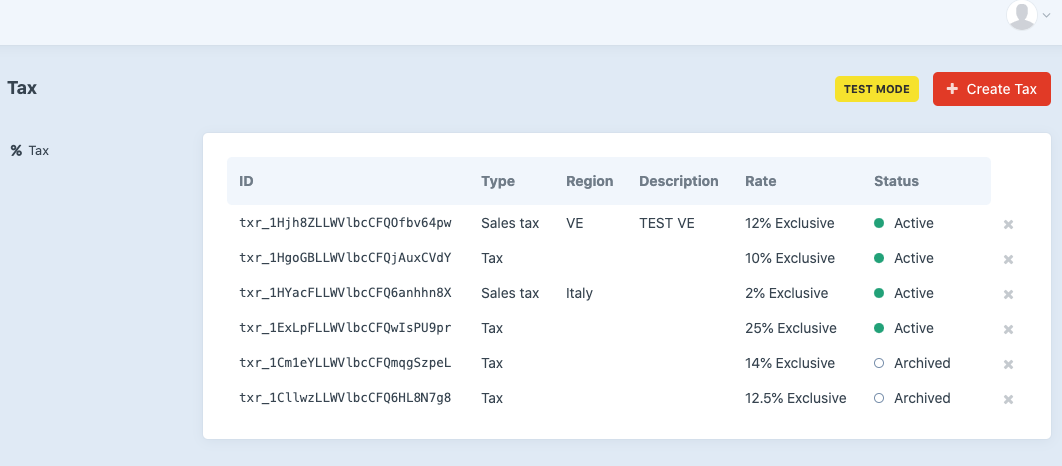
# Add tax to your payments forms
On your Payment Form go to the Tax tab, here you can add the taxes to apply to your One-Time and Recurring payment forms.
Dynamic tax rates
If you have enabled the Enable Dynamic tax rates (One-time payments) This list is used to match tax rate(s) to your customer’s shipping address or billing address. This setting is only applied to One Time payments
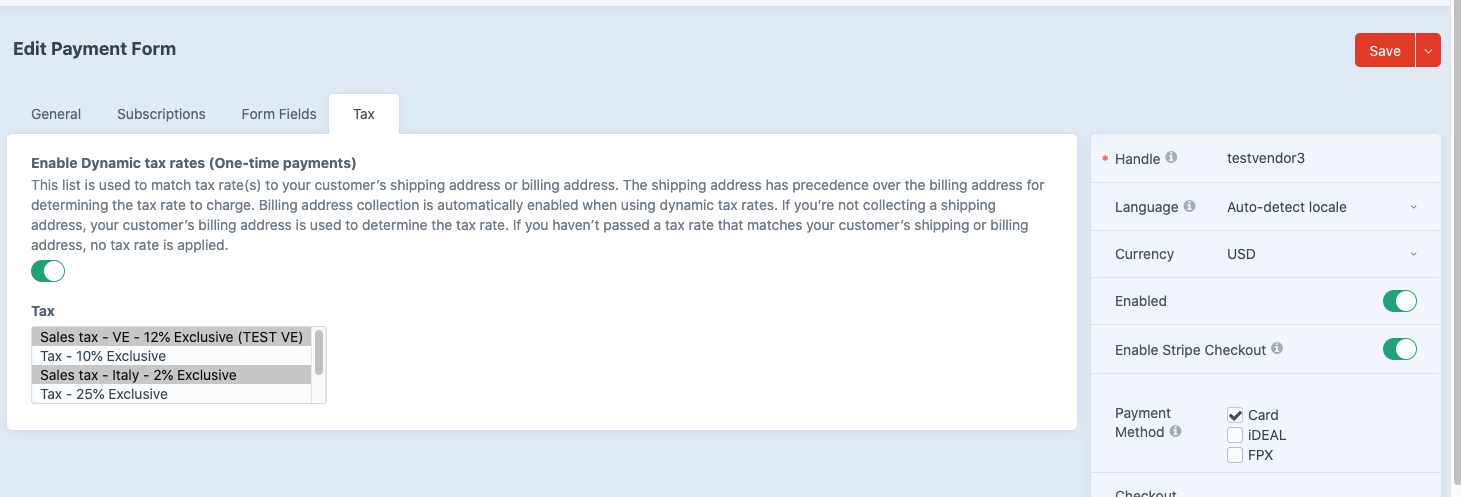
# When SCA is disabled
Stripe Payments allows Apply Taxes to Subscriptions (opens new window). One time payments are not supported by Stripe.
To enable Taxes in Stripe Payments please follow the next instructions:
- In your Craft CMS dashboard go to Stripe Payments → Settings → Taxes
- Enable Taxes
- Add a Tax rate (with at most two decimal places) between 1 and 100
- Display Tax Label: Enable this setting to display a label with the Total Tax amount.
- Save the Settings.